Project managers and leads can now see the export history of a project from the project’s Export tab.
The Workflow user interface has been improved. Connections and stages now have clearer colors, stages which have been selected are highlighted, and clicking on a stage highlights the connections connected in and out of it.
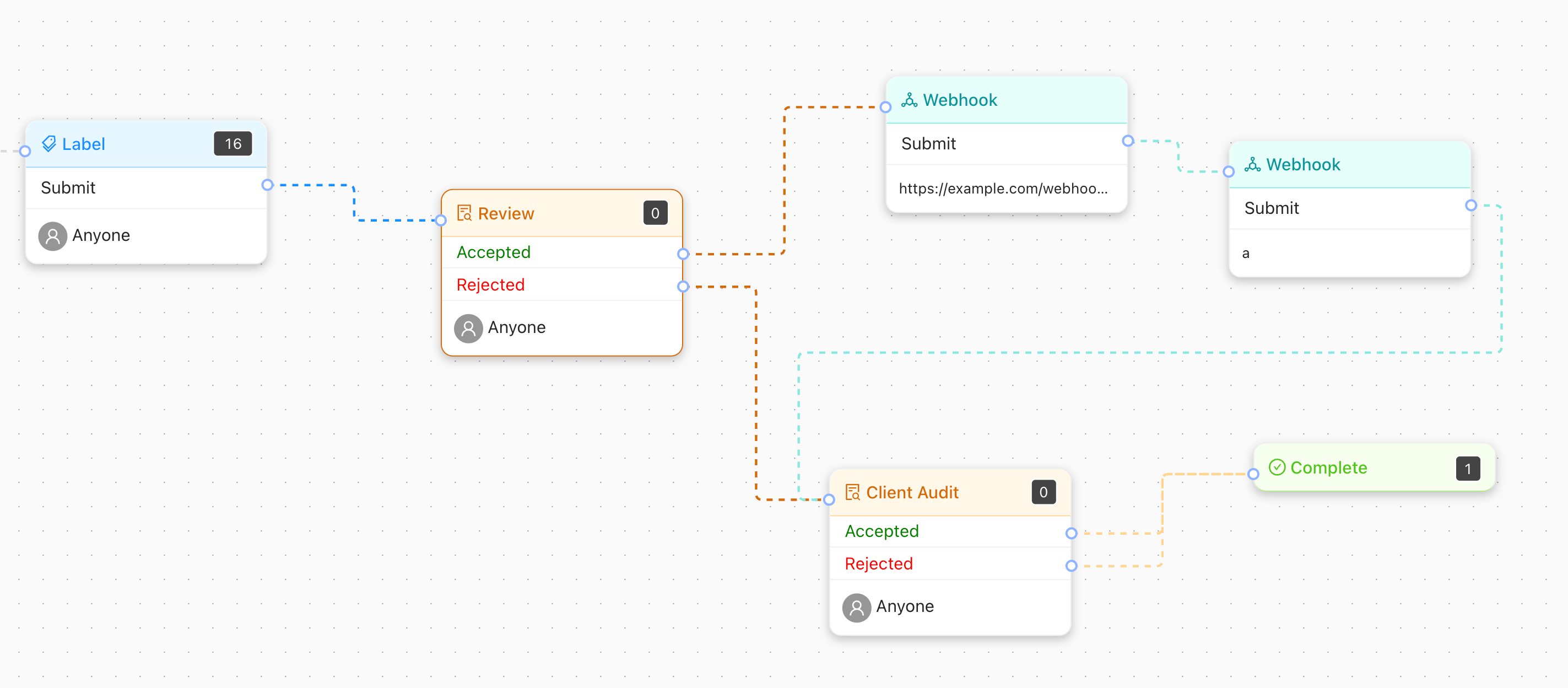
Support for NIFTI files has been enhanced, with a wider range of NIFTI file types now supported.
Organization admins can now see the IDs of all plugins in the organization from the “Plugins” page.
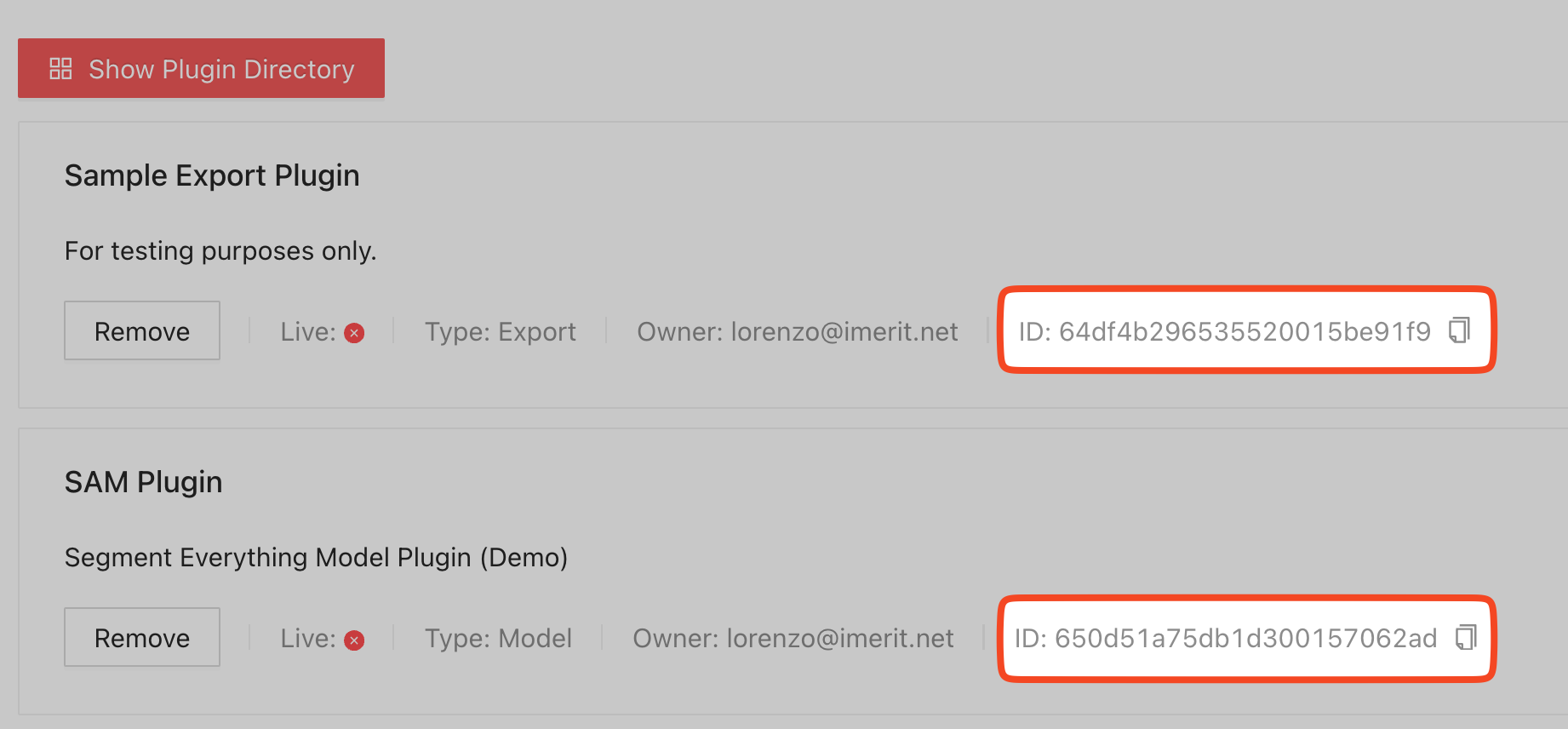
When a brush trace instance is selected, users can now use keyboard shortcuts to switch between different brush tool modes: Brush (Q), Pen (W) and Eraser (E).
When a brush-type class is selected, users can now press R to toggle on or off overwrite mode.
In the image labeling editor, pressing Shift + Z now makes the image fit to screen. As a result, the shortcuts to move to the first/last frame in a video have been changed to Alt + Z (⌥ + Z) and Alt + C (⌥ + C).
The `get_project()` SDK function now returns an accessible signed URL linking to the project instructions if present.
The benchmark export output now contains the `totalDuration`, `totalIdleDuration`, and `totalBlurDuration` properties.
A link to Ango Hub’s [status page](https://status.ango.ai/) has been added to the Help section that appears when clicking on the question mark icon. status page
The documentation displayed in the Command Line Interface section of the Add Data dialog has been updated.
The `brushDataUrl` and the `medicalBrushDataUrl` properties have been added to the Task Info sidebar when present.
The invitation flow for users who sign up through Okta SSO has been improved.
When filtering by batch, now you can filter by tasks which have been assigned to any batch, and tasks which have not been assigned to any batch.
The opacity of all objects on screen in visual labeling editors can now be toggled completely on or off by pressing on Y on your keyboard.
The Shift + H keyboard shortcut to hide/unhide all annotations has been removed. In its place, press H when no object is selected to perform the same action.